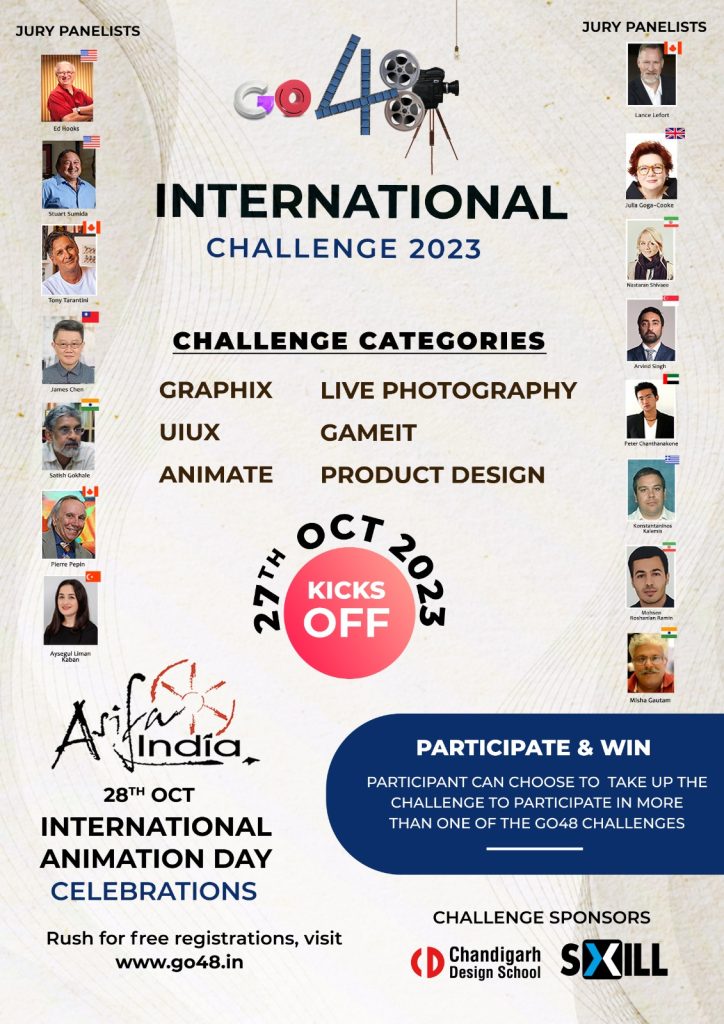Match moving a simple scene with PF Track
- Check if there is enough information in the footage for the tracking markers to hold on.
- If there is not much information for the tracking markers to stick onto the footage, start playing around with the footage manipulation settings, to bring out the information from the footage for the automatic trackers to hold onto the footage.
- Mask out the highly contrasted points on the edge of the footage, as they can produce many tracking points jumping on and off on the edge of the footage. These tracking points can stay stick over the edges looking for the contrast between white and black. So to fix that we need to stop the tracking points from going towards the edge of the frame by putting some dummy masks.
- Look for the objects in the scene that can help us for scene orientation. Pick an object with the horizontal line and draw an X axis line over that object, which will help our camera solution to automatically generate the ground plane orientation. Similarly drawing orientation lines over the objects with Y and Z information in the footage will further refine the camera solution.
- Set the tracking parameters according to the footage requirements.
- Start the automatic tracking and solving the camera together with track and solve.
- Right click on one of the tracking points on the ground plane and select set as origin, to define it as the origin point of the world.

Garbage Mask for the moving car object and Dummy Mask for the highly contrasted points of the Horizon.

X Y and Z axis line for scene orientation.